1 min to read
Here's how to customize your Microsoft Teams Background
You can finally add your own background to Microsoft Teams video chats. Designed for business and education, Teams includes group chat, video calling and collaboration tools, and has seen a spike in usage since countries and states have started directing residents to stay and work from home when possible to help stop the spread of the coronavirus.
With the update to Microsoft’s collaboration tool, you can now pick a custom image as your video chat background. The Zoom video chat service also lets you pick your own custom background images for calls. But with recent concerns about Zoom security, some users are starting to look to other services such as Teams for their chats.
How to change your video chat background in Microsoft Teams
Important catch: This feature is only available for scheduled meetings, according to Microsoft.
-
Start or or join a Teams meeting, from the Windows or Mac application (you can’t change your background on the web app at this point).
-
At the bottom of the screen, click or tap the three dots to go to your Meeting controls.
-
Select More actions > Show background effects. Either select Blur to blur your background, or choose from the available images to replace it.
-
You’ll be able to preview your background to see how it looks. If you like it, hit Apply. That’s it!
In the future, you’ll also be able to create your own images, upload them to Teams, and then select them as a background image for your video chats, reports said.
You can have video chats with up to 250 people in Microsoft Teams, and if your workplace or school has access to Office 365, you already have access to it. You can also check out a free version of Microsoft’s communication tool.
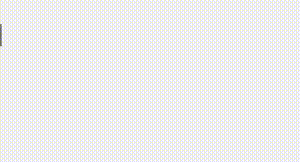
Comments